Web FilteringTest Tool |
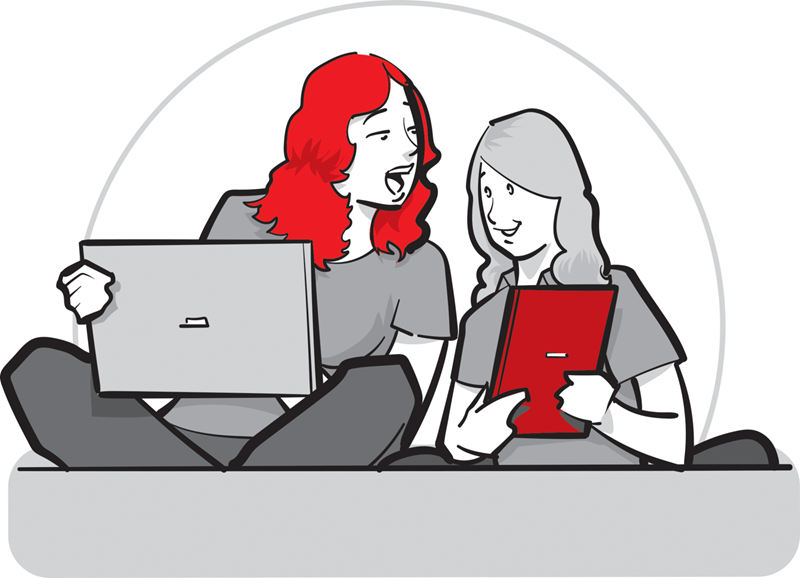 |
|---|
Keeping Children Safe in Education and the DfE Standards for Filtering and Monitoring require schools to carry out regular checks. As part of school checks, this page enables you to check whether LGfL filtering services are active, to review YouTube settings, and to see whether key categories are blocked or allowed.
Please note that results only apply to the device/user account used at the time of testing and you should repeat this across a range of locations, device types and users (NB: it is important not to use a VPN during testing). For more information and for check and review templates, visit safefiltering.lgfl.net.
The icons below will show you if filtering is active on this device/account at this time – Either for SchoolProtect or HomeProtect
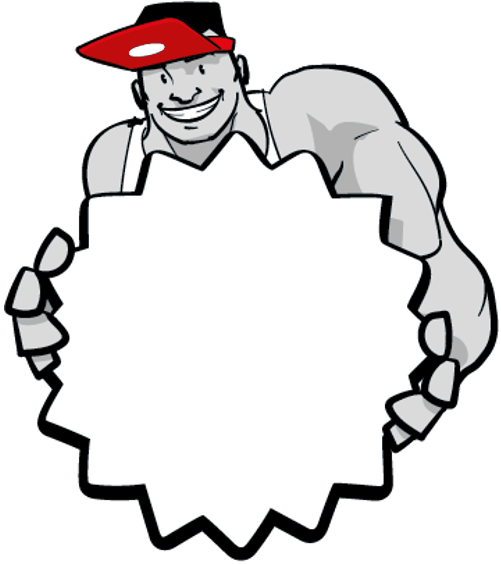 |
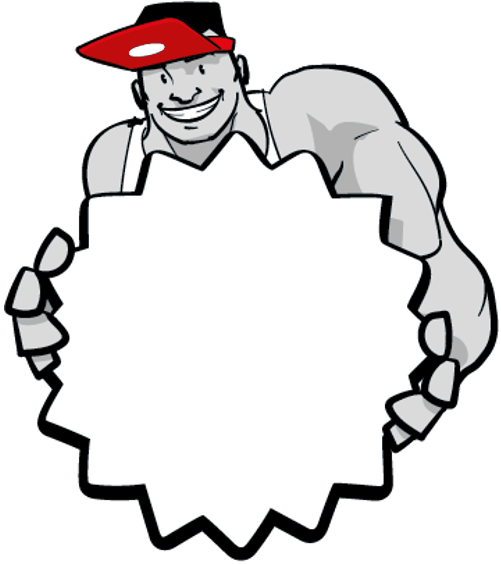 |
|---|
If you are on an iPad, note that the system is still in testing. Otherwise, if you see two red crosses above, you are not filtered by LGfL.
Step 1 - can this device access YouTube?If you can see a play button next to this text, this device/user/account has YouTube access. |
|---|
Step 2 - which YouTube safety mode is activated?There are three possible YouTube modes: open, moderate and strict. No school should be on open mode. To test, click here and a new page will open where you will see which mode you are using currently. It will look a little like the image to the right and you should see the word moderate or strict in one of the boxes shown (one of the two is enough). Then return to this page. * Please note these answers are only for this user or device or IP address – it could be different throughout the school. |
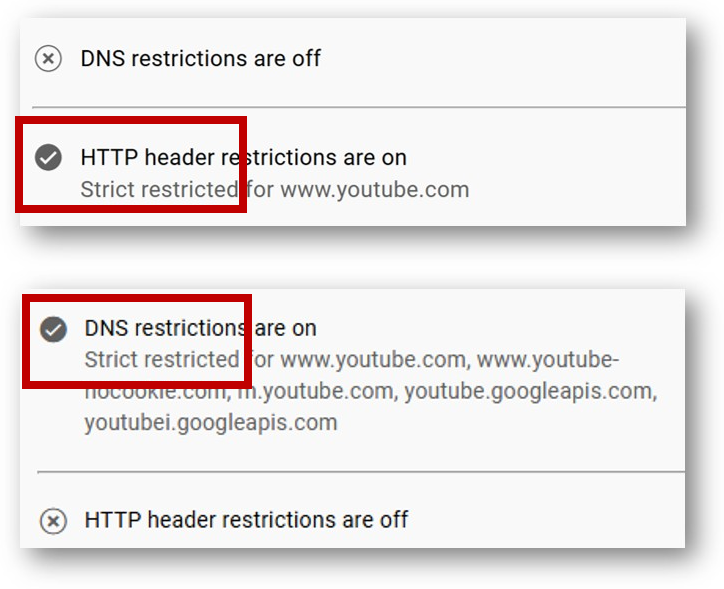
|
|---|
The following four tables show the categories allowed or blocked for your device at this time. Please ensure the results are what you would expect to see. If not, please log in to make changes or speak to your school technical service.
If there are errors, do also check you are in the expected group for the device you are testing (e.g. Admin Staff, Classroom Staff, Key Stage 2 Pupils, A-Level Students, etc). To find out, click here and check what it says in the white box next to "Policy Group" (bottom left of the page in the white box).
| Category | Result | Description | Log |
|---|---|---|---|
| CTIRU Home Office Terrorism List | 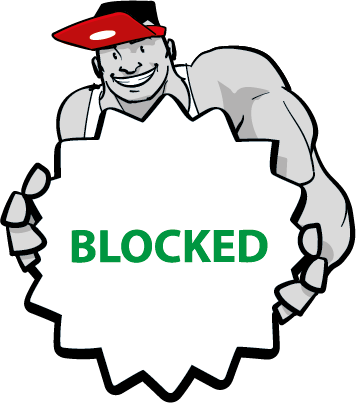 |
The Home Office's Counter Terrorism Internet Referral Unit compiles this list of terrorist websites. We are not allowed to disclose when sites are blocked from this list or that a user attempted to access a CTIRU site. | - |
| IWF CSAM List | 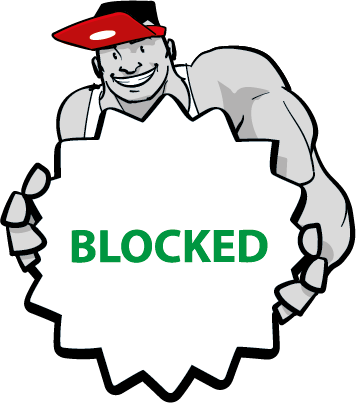 |
Websites which host illegal Child Sexual Abuse Material (CSAM) are added to this list by the Internet Watch Foundation, of which LGfL is a proud member. The list is updated daily and sites are removed from the list as soon as they remove any material. | - |
| IWF NPI CSAM List | 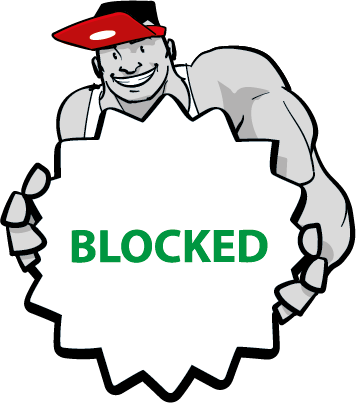 |
Similar to the main IWF list, the non-photographic imagery (NPI) list includes illegal non-photographic representations of child sexual abuse, e.g. computer-generated imagery (CGI), cartoons and drawings. | - |
| C3P CSAM List | 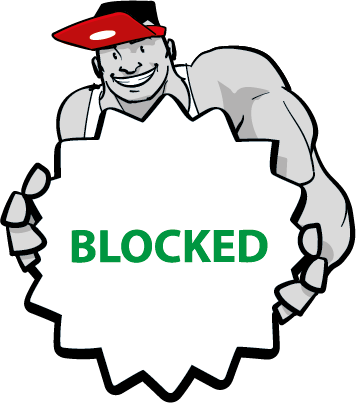 |
This list is similar to the IWF list but includes sites identified by C3P, the Canadian Centre for Child Protection, which runs the Project Arachnid web crawler and cybertip hotline for child sexual abuse material. | - |
| PIPCU Piracy List | 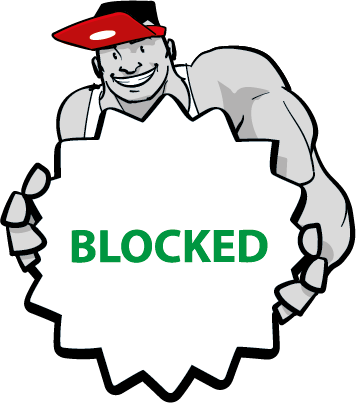 |
Websites which host material such as pirated film and music appear in this category. These sites often include malware and are all certified as breaking copyright laws by the Police Intellectual Property Crime Unit (PIPCU). | - |
| Category | Result | Description | Log |
|---|
| Category | Result | Description | Log |
|---|
| Category | Result | Description | Log |
|---|